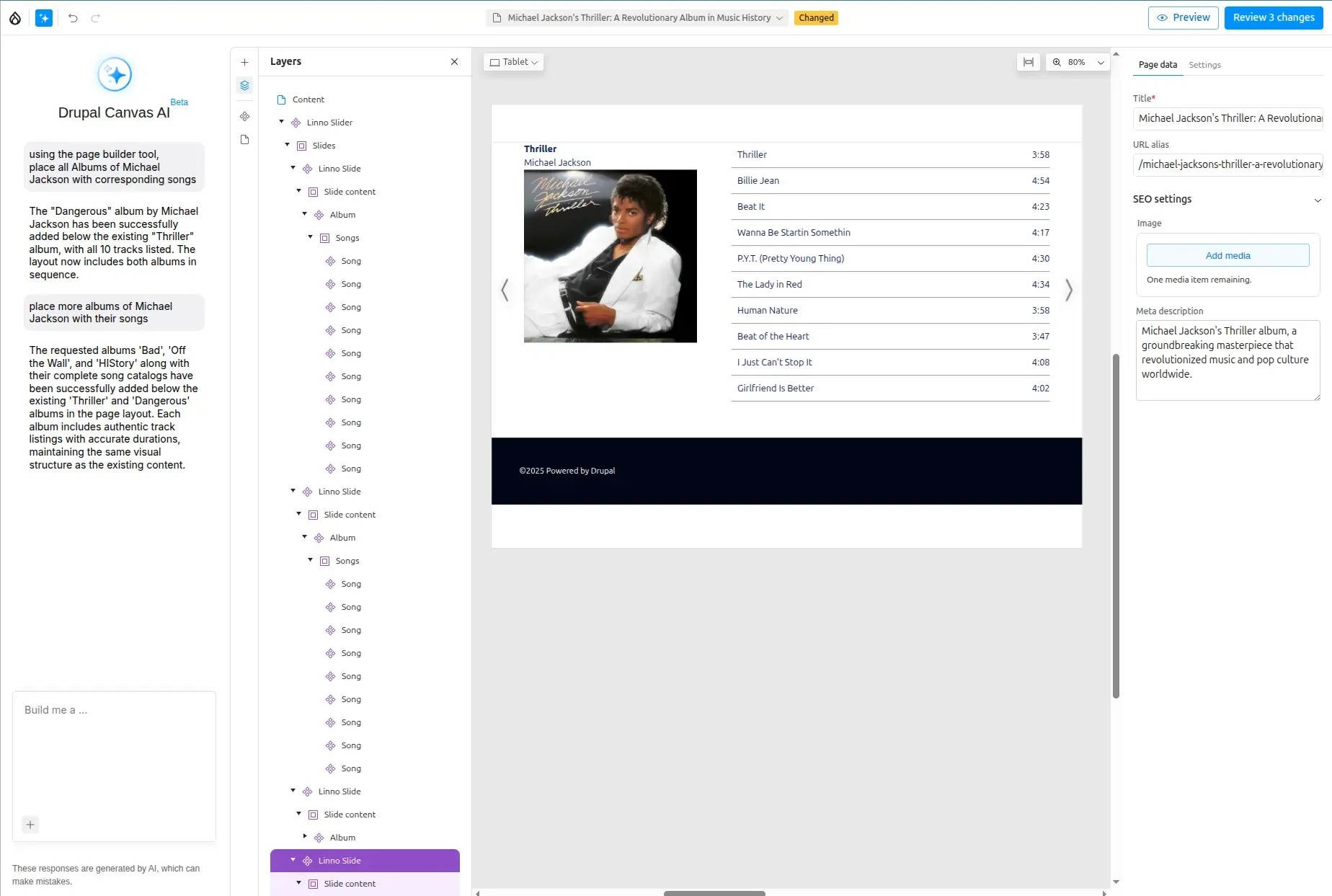Build Canvas Pages with AI Chatbot
Drupal Canvas features an integrated AI chatbot that streamlines the creation of Canvas pages. This powerful tool allows you to either generate new code components or leverage existing components to create content.
Getting Started
Section titled “Getting Started”Requirements:
- Enable the
canvas_aisubmodule. - Add an
AI providerthat supportsfunction callingsuch as OpenAI models - Configure your AI provider for all Chat operation types in
admin/config/ai/settings
Once these steps are complete, a new AI icon ✨ will appear in the Canvas interface, giving you access to the chatbot.
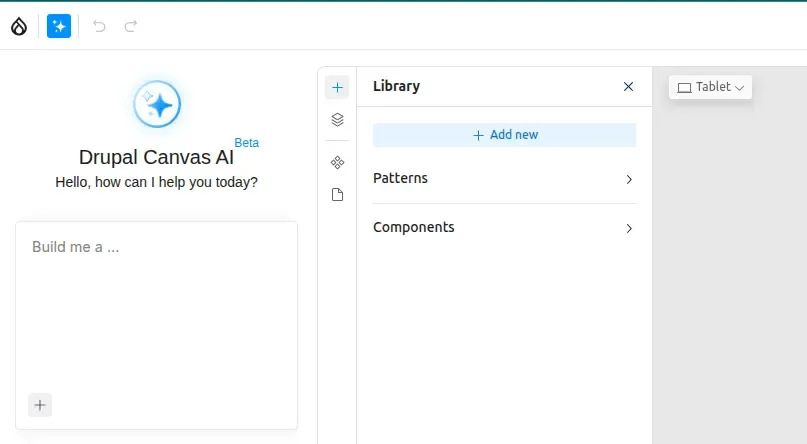
How it works ?
Section titled “How it works ?”The Canvas AI orchestrator (AI Agent) receives your prompt and determines your
intent. It then redirects the prompt to the appropriate AI agent.
-
If you use words like
PlaceorUse, the orchestrator understands that you want to use an existing component and directs the prompt to thecanvas_page_builder_agent. This agent retrieves all enabled components and uses them as context to build your page. -
❗ If you use ambiguous words like
CreateorAdd, the orchestrator may direct the prompt to another agentcanvas_component_agentto create a new code component.
Using the Chatbot
Section titled “Using the Chatbot”Enough with theory ! Let’s practice !
I’m sure you want to know what prompt was used to generate the list of singers, here it is:
💬
Place a list of the "top 10" most famous singers.
Yes that’s it !
You can also add more details to your prompt:
💬
Place below an horizontal numbered list of the "top 10" most famous Rock singers in 80's
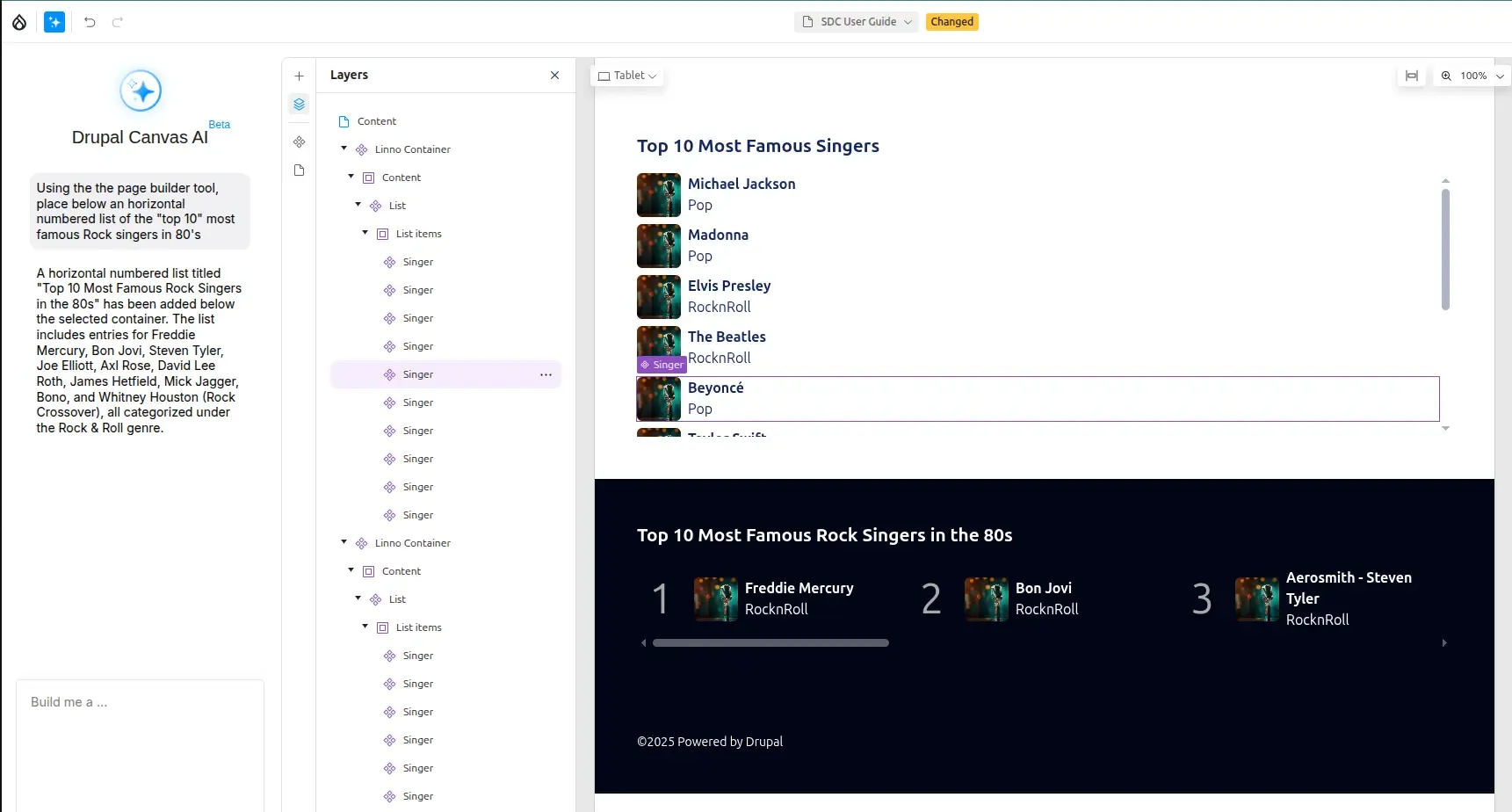
Forcing SDC Usage
Section titled “Forcing SDC Usage”If you want to ensure the chatbot uses an existing SDC and does not create a new component, prefix your prompt with a specific phrase.
ℹ️ One way to force the usage of SDC and not to create new code component, is to precede your prompt by:
💬 Using the page builder tool, place a hero component at the top of the page.
Positioning Content
Section titled “Positioning Content”You can control where content is placed on the page by using directional words.
-
ℹ️ Position: Use words like at the top, at the bottom, below, above.
-
ℹ️ Nesting: To place a component inside another, select a component on the canvas and use words like into, inside in your prompt.
Generating a Full Page
Section titled “Generating a Full Page”The canvas_template_builder_agent is designed to build entire
pages, headers, and footers. A succession of clear, focused prompts often gives
better results than a single, complex one.
Example Prompt:
Section titled “Example Prompt:”- 💬
Create a template for the homepage of a pizza shop website - 💬
Create a header template for a pizza shop website - 💬
Create a footer template for a pizza shop website - 💬
Create a template for the homepage of a pizza shop, with proper header and footer
With a design system
Section titled “With a design system”Drupal CMS will include its own design system; with a library of SDCs, you can achieve great Result.
Some idea:
💬 Using the page builder tool, place a hero for the next release of Drupal Drupal Canvas first beta,
- For the text: make an appealing paragraph to incite people to already test new features like page building with AI. Specify the released date in bold in the Hero text, “31th of July 2025”
- The background should use accent style
- In the slot actions: place an existing countdown for the 31th of July 2025 at 8:00PM.
Example of page: Fully AI generated with a Design System based on Tailwind & DaisyUI 🕶️ !
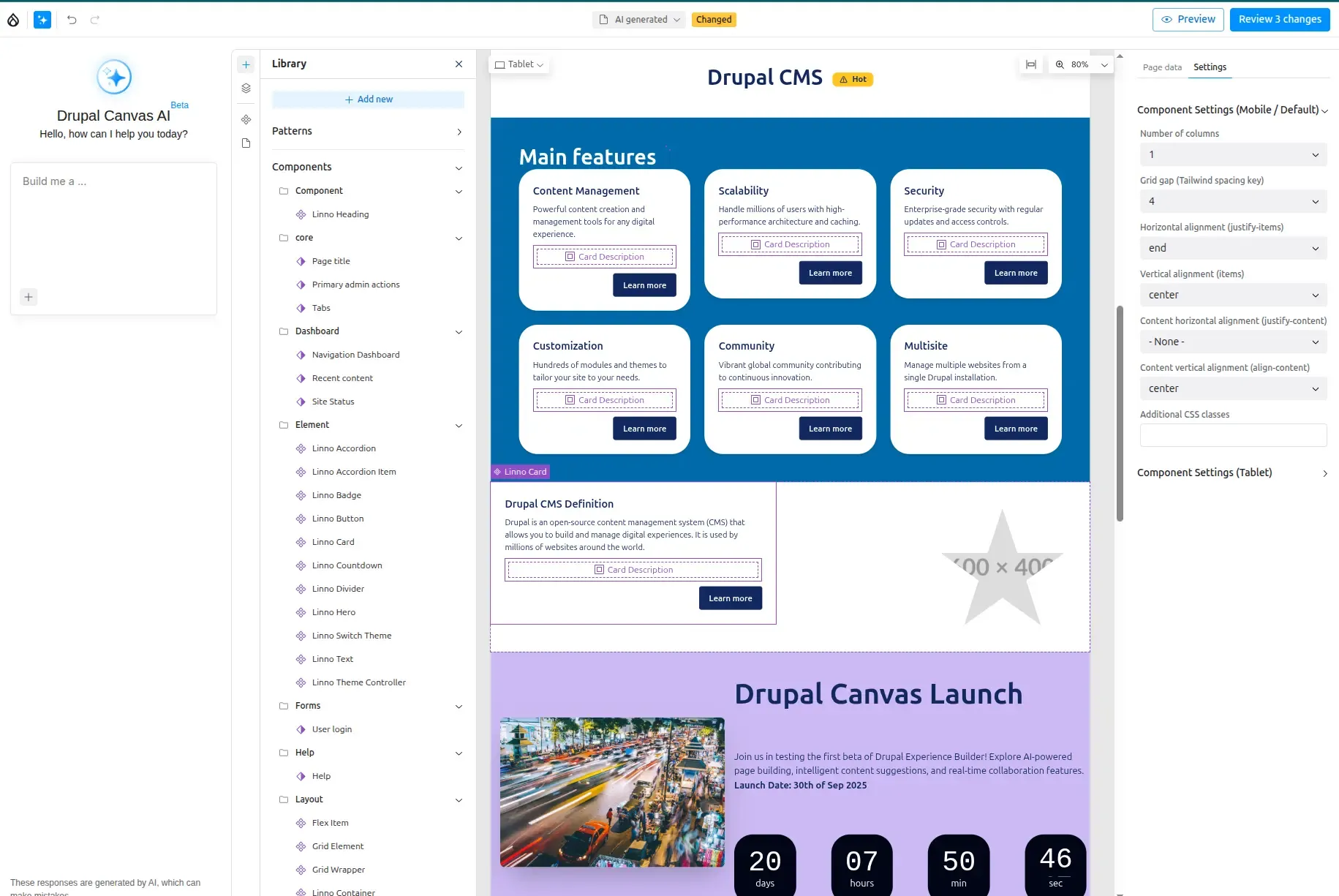
But because we love music, let’s create more SDC to display our favorite albums of Michael Jackson with corresponding songs with name and duration, and let’s use AI to help us to fill those new SDCs. And let’s insert everything in a Slider component.
Optimizing Your Components for AI
Section titled “Optimizing Your Components for AI”The quality of your components’ descriptions directly impacts the AI’s ability to use them correctly.
Provide Guidance for Component Usage
Section titled “Provide Guidance for Component Usage”Use this form to define clear instructions and contextual information for SDCs, Blocks, and JS components, including their props and slots.
💡 Describe when and how each component should be used, whether it can stand alone or must be placed within another component’s slot, suitable values for each prop, ideal prop combinations, and other usage best practices.
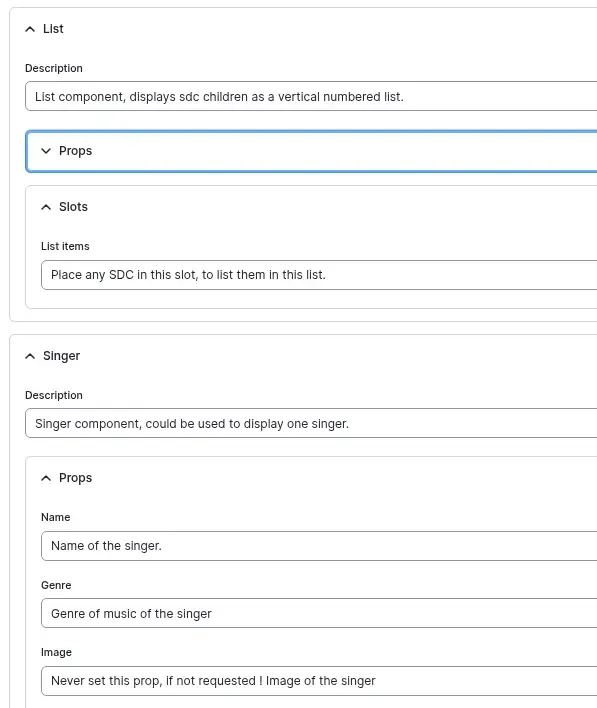
ℹ️ If you want to keep these changes, export your Drupal config:
canvas_ai.component_description.settings.yml — it will include your additions.
🚩 Important: It’s crucial to accurately and thoroughly describe all your components, props, and slots.
Restrictions on Slots
Section titled “Restrictions on Slots”💡 Currently, there are no built-in restrictions on what can be placed into a slot. To guide the AI, you must explicitly state what a slot is designed to accept within its description.
slots: content: title: Card Description description: > The description or body text of the card. Don't place buttons or badges here, use the actions slot for that. actions: title: Actions description: The actions of the card, use buttons or badge components here.Limitations and Costs
Section titled “Limitations and Costs”Known Issues
Section titled “Known Issues”- The AI is not deterministic, so the same prompt may yield different results.
- The AI may sometimes return a non-existent value for an
enumor a component ID, which can cause a rendering error. - Prompts may result in incorrect results if the wording is too vague.
AI Cost
Section titled “AI Cost”The AI context size can be large—especially if many components, props, and slots are enabled. This can easily exceed 30,000 tokens, increasing usage costs.
To reduce input tokens, you should:
-
Disable unused components.
-
Optimize component descriptions.
-
Select which component types to include in the context. You can do this at
Configuration -> AI -> Canvas AI Component Description Settings.
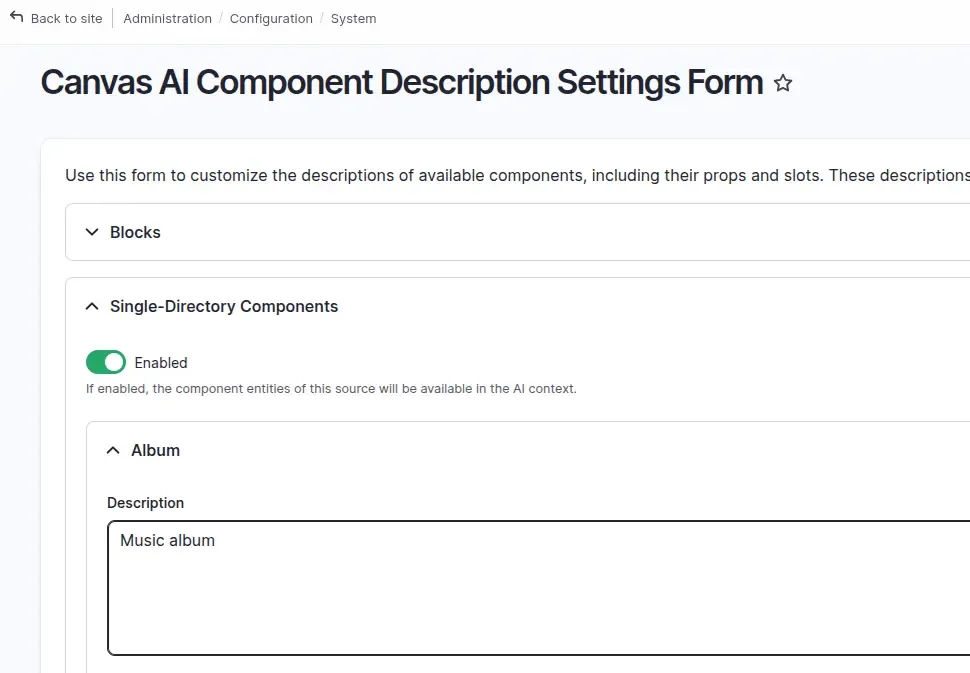
- 💡 Choose a model from an AI provider with low per-token input costs.