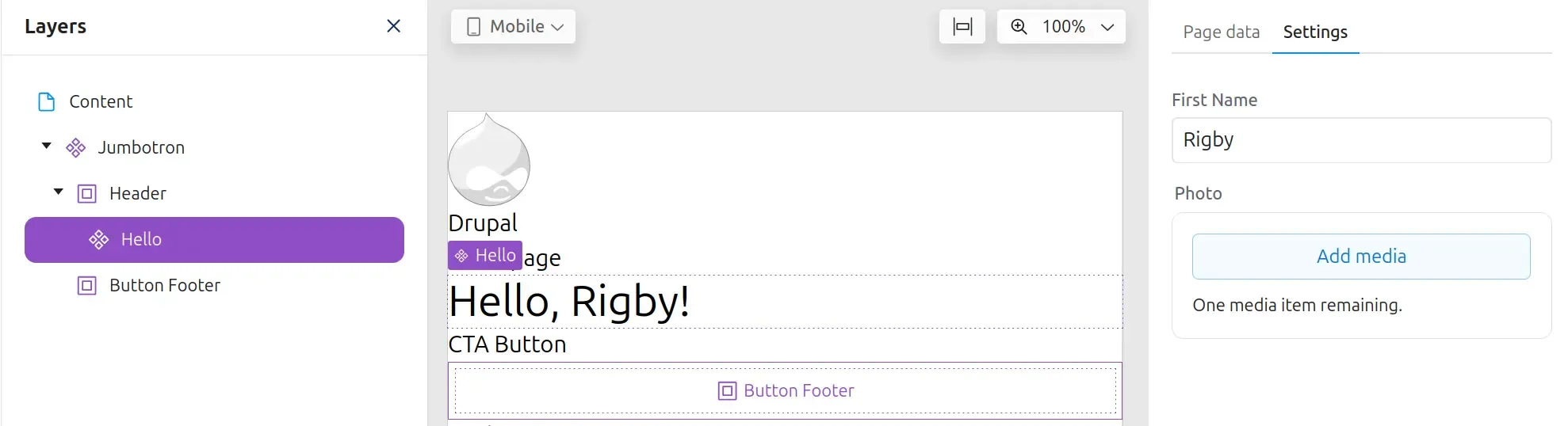Code components - Slots
Slots allow you to place other code components, or any other Experience Builder provided component, inside your component.
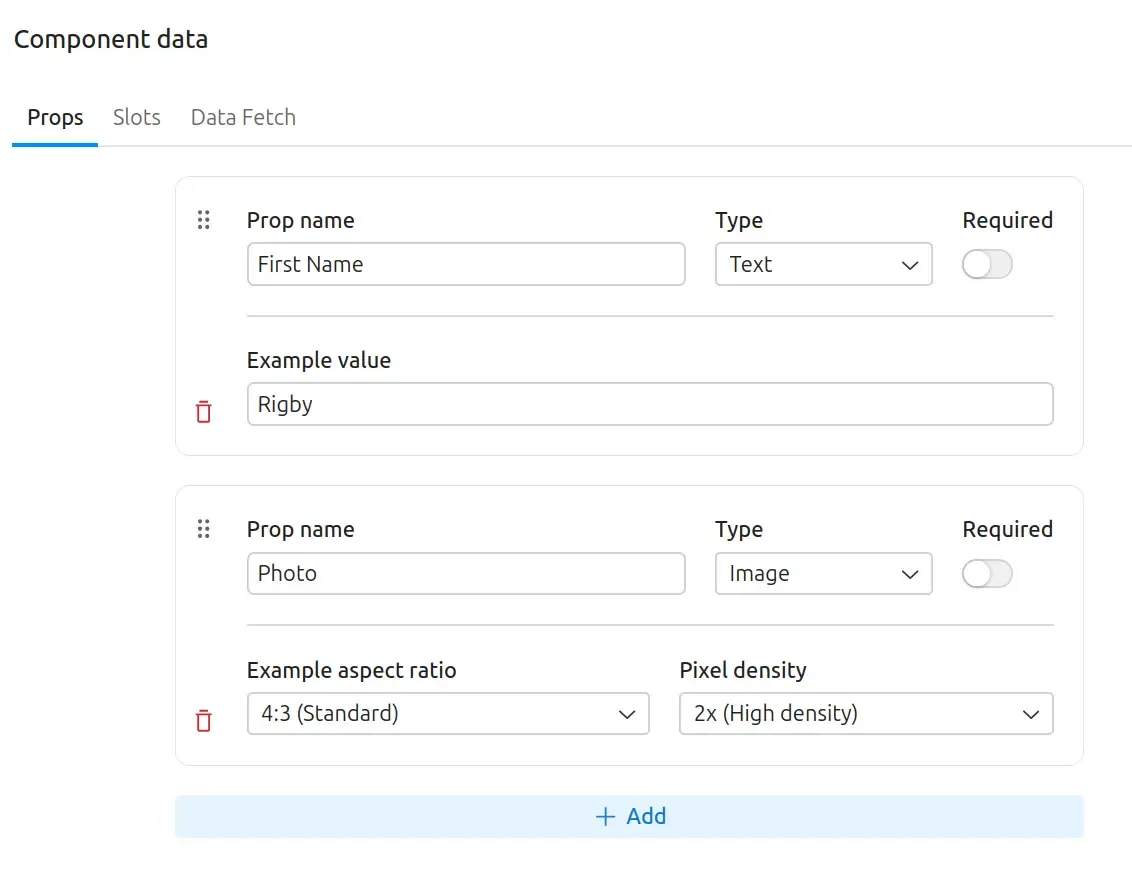
const Jumbotron = ({ header, buttonFooter }) => { return ( <section> <div>{header}</div> <div> <button> <a href="#">CTA Button</a> </button> {buttonFooter} </div> </section> );};
export default Jumbotron;Like props, the slot names are camelCased when passed as a parameter to the component code.
Once a slot has been added to a component, saved, and then added to a page; a slot will become visible in which other components can now be added.
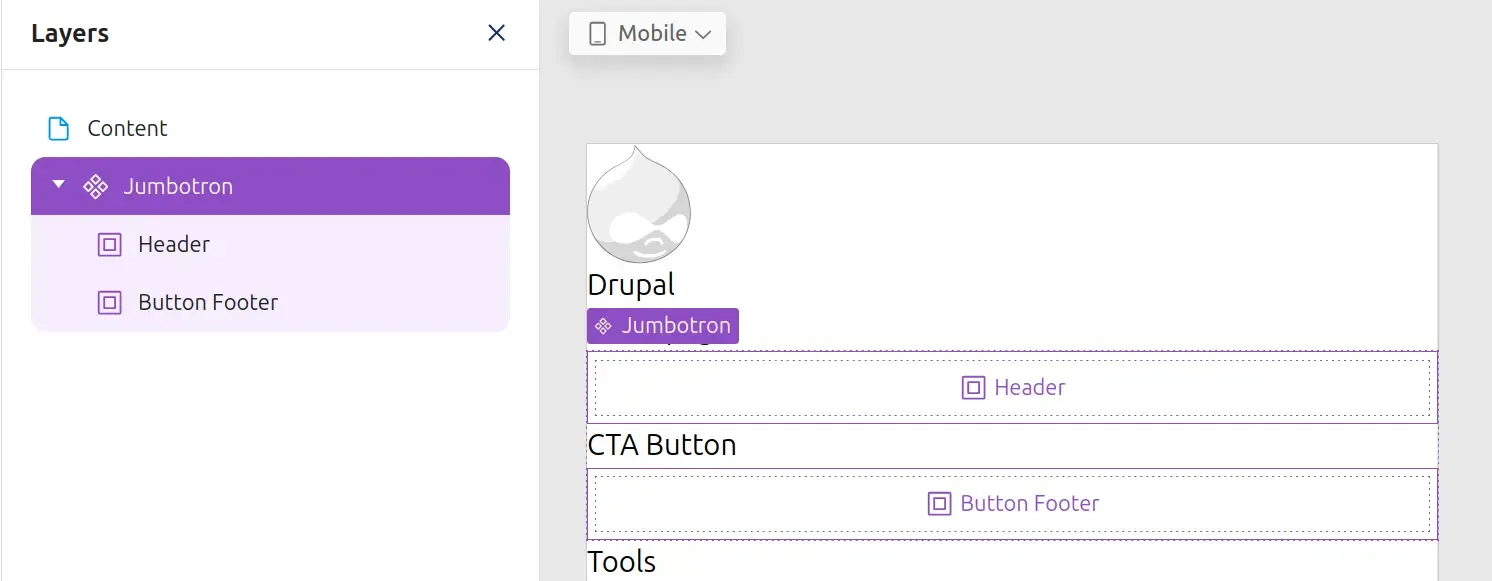
Components can now be added to the slot by dragging them in from the Library. When a component is added to the slot, you will be able to configure its props in the Settings panel which will appear on the right hand side.